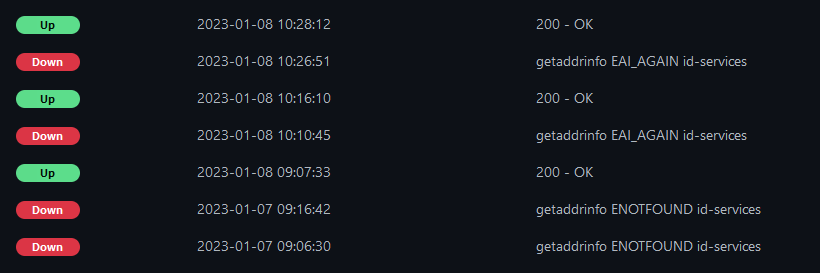Summary
Over the past year and a half I’ve been evolving my homelab to expand my knowledge of containerisation and to support my home network.
- Issue type
- Sanity check - have I configured this correctly?
- OS Version/build
- Debian 11.5 bullseye (or Raspberry Pi OS equivalent)
- App version
- Docker version 20.10.22, build 3a2c30b
- Docker Compose version v2.14.1
Environment
I have four servers with a minimal Linux installation and the docker engine and compose plugin, installed the approved way.
- Four servers running Debian 11.5 headless
- 2 x Edge servers : Raspberry Pi 4b RAM 2GB SSD 120GB
- 1 x Services server : Intel NUC7CJYHN RAM 16GB SSD 500GB
- 1 x Security server : Intel NUC8i3BEH RAM 32GB SSD 250GB
- Exclusive use of docker-compose.yml files for managing containers
- Configuration-as-code stored in private github repositories
- Server specific information held in .env.example files, .env files created before container start
Topology
My two edge servers provide local manual redundancy. All servers support specific functions plus common services.
- Two edge servers running:
- Services server running:
- Security server running:
- Common services running across all four servers:
- Plus other containers, but you get the idea
Evolution
I started with the default network and slowly expanded my knowledge. I then moved to custom bridge networking to have more control over the networking infrastructure. I have recently reconfigured my 4 servers to use an attachable overlay network. I have read articles and searched online to see if I can resolve the problem I am facing, and I feel I have not configured the network correctly so I am reaching out to the community to ask for a sanity check.
Issue
My DNS servers do no resolve my containers correctly.
Overlay Network Creation
The servers are as follows:
| IP Address | Hostname |
|---|---|
| 192.168.1.91 | id-edge1 |
| 192.168.1.92 | id-edge2 |
| 192.168.1.93 | id-security |
| 192.168.1.95 | id-services |
I created a custom overlay network using the following steps:
On Each Server
-
Stop Docker
sudo systemctl stop docker sudo systemctl stop docker.socket -
Delete interface
docker_gwbridgesudo ip link set docker_gwbridge down sudo ip link del dev docker_gwbridge -
Start Docker
sudo systemctl start docker -
Create docker_gwbridge bridge network
docker network create --subnet 172.28.0.0/24 --gateway 172.28.0.1 \ --opt com.docker.network.bridge.name=docker_gwbridge \ --opt com.docker.network.bridge.enable_ip_masquerade=true \ --opt com.docker.network.bridge.enable_icc=false \ docker_gwbridge
On first server
-
Create Swarm
docker swarm init --advertise-addr 192.168.1.91:2377 --listen-addr 0.0.0.0:2377 --default-addr-pool 172.28.1.0/24 --availability active docker info docker swarm join-token manager -
Remove the default ingress overlay network and create id-ingress overlay network
docker network rm ingress docker network create --driver overlay --subnet 172.28.1.0/24 --gateway 172.28.1.1 --ingress id-ingress -
Create id-overlay overlay network
docker network create --driver overlay --subnet 172.28.2.0/24 --gateway 172.28.2.1 --attachable id-overlay
On each other server
-
Join Hosts to Swarm
id-edge2
docker swarm join --advertise-addr 192.168.1.92:2377 --listen-addr 0.0.0.0:2377 --availability active --token [token from step 5] 192.168.1.91:2377id-security
docker swarm join --advertise-addr 192.168.1.93:2377 --listen-addr 0.0.0.0:2377 --availability active --token [token from step 5] 192.168.1.91:2377id-services
docker swarm join --advertise-addr 192.168.1.95:2377 --listen-addr 0.0.0.0:2377 --availability active --token [token from step 5] 192.168.1.91:2377id-edge1
docker node ls -
Review network details
At this point I have the following networks on each server:
docker network lsNAME DRIVER SCOPE bridge bridge local docker_gwbridge bridge local host host local id-ingress overlay swarm id-overlay overlay swarm none null local Reviewing the details of the three custom networks gives us the following details:
networks=("docker_gwbridge" "id-ingress" "id-overlay");for network in ${networks[@]};do docker network inspect $network --format="{{.Name}},{{.Scope}},{{.Driver}},{{range .IPAM.Config}}{{.Subnet}},{{.Gateway}},{{end}}{{.Internal}},{{.Attachable}},{{.Ingress}}";doneName Driver Scope Subnet Gateway Internal Attachable Ingress docker_gwbridge bridge local 172.28.0.0/24 172.28.0.1 false false false id-ingress overlay swarm 172.28.1.0/24 172.28.1.1 false false true id-overlay overlay swarm 172.28.2.0/24 172.28.2.1 false true false The Bridge is on 172.28.0.1. The Ingress is on 172.28.1. The Overlay is on 8172.28.2*.
The
docker_gwbridgelink is present on each server as well:
$ ip link show docker_gwbridge
354: docker_gwbridge: <BROADCAST,MULTICAST,UP,LOWER_UP> mtu 1500 qdisc noqueue state UP mode DEFAULT group default
link/ether 02:42:92:2e:95:72 brd ff:ff:ff:ff:ff:ff
$ ip address show docker_gwbridge
354: docker_gwbridge: <BROADCAST,MULTICAST,UP,LOWER_UP> mtu 1500 qdisc noqueue state UP group default
link/ether 02:42:92:2e:95:72 brd ff:ff:ff:ff:ff:ff
inet 172.28.0.1/24 brd 172.28.0.255 scope global docker_gwbridge
valid_lft forever preferred_lft forever
inet6 fe80::42:92ff:fe2e:9572/64 scope link
valid_lft forever preferred_lft forever
Adjust docker compose template
For each docker-compose.yml file that was to use the new id-overlay network, the format was adjusted to reflect this example:
version: '3'
services:
uptime-kuma:
image: louislam/uptime-kuma:latest
container_name: ${CONTAINER_NAME}
hostname: ${CONTAINER_NAME}.${HOSTNAME}
dns: ${DNS}
ports:
- 3001:3001 # web ui
volumes:
- ${APPDATA}:/app/data
networks:
id-overlay:
ipv4_address: ${IPV4_ADDRESS}
restart: unless-stopped
networks:
id-overlay:
name: id-overlay
external: true
Here is the associated .env.example file:
# Host specifics
CONTAINER_NAME=uptime-kuma
HOSTNAME=[id-edge1 or id-edge2]
DNS=192.168.1.1
IPV4_ADDRESS=[172.28.2.51 or 172.28.2.53]
# Directory locations
APPDATA=/srv/uptime-kuma/data
# Container specifics
#none
Every compose and environment file was updated and each container was recreated.
Inspecting the containers with this command:
docker inspect --format="{{.Name}},{{.HostConfig.NetworkMode}},{{range .NetworkSettings.Networks}}{{.IPAddress}},{{end}}{{range .HostConfig.Dns}}{{.}},{{end}}{{.Config.Hostname}},{{.Config.Domainname}},{{.Config.User}},{{range .NetworkSettings.Networks}}{{.IPAddress}},{{.Gateway}},{{end}},{{range .NetworkSettings.Networks}}{{.Aliases}}{{end}}" --type=container $(docker ps --all --quiet)
| sort --numeric-sort --field-separator=. --key=3,3 --key 4,4 | column -t -s ','
Gave the following results:
| Name | Network | IPv4 | Gateway | Hostname | Domain | User | IP Addr | Aliases |
|---|---|---|---|---|---|---|---|---|
| /duckdns | id-overlay | 172.28.2.11 | 192.168.1.1 | duckdns.id-edge1 | 172.28.2.11 | [duckdns duckdns 346e7144f378 duckdns.id-edge1] | ||
| /pihole | id-overlay | 172.28.2.21 | 127.0.0.1 | pihole.id-edge1 | 172.28.2.21 | [pihole pihole 4d9a0d90e771 pihole.id-edge1] | ||
| /wireguard | id-overlay | 172.28.2.31 | 192.168.1.1 | wireguard.id-edge1 | 172.28.2.31 | [wireguard wireguard 2f8375c803ee wireguard.id-edge1] | ||
| /npm_app | id-overlay | 172.28.2.41 | 192.168.1.1 | npm_app.id-edge1 | 172.28.2.41 | [npm_app app 1cc6fdf20eb5 npm_app.id-edge1] | ||
| /npm_db | id-overlay | 172.28.2.46 | 192.168.1.1 | npm_db.id-edge1 | 172.28.2.46 | [npm_db db 1f0f658752f2 npm_db.id-edge1] | ||
| /uptime-kuma | id-overlay | 172.28.2.51 | 192.168.1.1 | uptime-kuma.id-edge1 | 172.28.2.51 | [uptime-kuma uptime-kuma a2514dc7670e uptime-kuma.id-edge1] | ||
| /promtail | id-overlay | 172.28.2.221 | 192.168.1.1 | promtail.id-edge1 | 0:0 | 172.28.2.221 | [promtail promtail 141630167ad5 promtail.id-edge1] | |
| /netdata | id-overlay | 172.28.2.231 | 192.168.1.1 | netdata.id-edge1 | 172.28.2.231 | [netdata netdata cbbafc1de616 netdata.id-edge1] | ||
| /diun | id-overlay | 172.28.2.241 | 192.168.1.1 | diun.id-edge1 | 172.28.2.241 | [diun diun 7f4cd8a179e7 diun.id-edge1] | ||
| /duckdns | id-overlay | 172.28.2.13 | 192.168.1.1 | duckdns.id-edge2 | 172.28.2.13 | [duckdns duckdns 67969de2dc86 duckdns.id-edge2] | ||
| /pihole | id-overlay | 172.28.2.23 | 127.0.0.1 | pihole.id-edge2 | 172.28.2.23 | [pihole pihole b29676c9da81 pihole.id-edge2] | ||
| /wireguard | id-overlay | 172.28.2.33 | 192.168.1.1 | wireguard.id-edge2 | 172.28.2.33 | [wireguard wireguard 49dec076e51c wireguard.id-edge2] | ||
| /npm_app | id-overlay | 172.28.2.43 | 192.168.1.1 | npm_app.id-edge2 | 172.28.2.43 | [npm_app app 488ee3ab3444 npm_app.id-edge2] | ||
| /npm_db | id-overlay | 172.28.2.48 | 192.168.1.1 | npm_db.id-edge2 | 172.28.2.48 | [npm_db db 7d2ae64fc81c npm_db.id-edge2] | ||
| /uptime-kuma | id-overlay | 172.28.2.53 | 192.168.1.1 | uptime-kuma.id-edge2 | 172.28.2.53 | [uptime-kuma uptime-kuma 0de9f6242047 uptime-kuma.id-edge2] | ||
| /promtail | id-overlay | 172.28.2.223 | 192.168.1.1 | promtail.id-edge2 | 0:0 | 172.28.2.223 | [promtail promtail 5ebfb439fdd9 promtail.id-edge2] | |
| /netdata | id-overlay | 172.28.2.233 | 192.168.1.1 | netdata.id-edge2 | 172.28.2.233 | [netdata netdata f9f7c1f0b255 netdata.id-edge2] | ||
| /diun | id-overlay | 172.28.2.243 | 192.168.1.1 | diun.id-edge2 | 172.28.2.243 | [diun diun 898b634c8a6d diun.id-edge2] | ||
| /homer | id-overlay | 172.28.2.151 | 192.168.1.1 | homer.id-services | 1000:1000 | 172.28.2.151 | [homer homer f110a97f1da4 homer.id-services] | |
| /static-web-server | id-overlay | 172.28.2.156 | 192.168.1.1 | static-web-server.id-services | 172.28.2.156 | [static-web-server static-web-server 408b2baad370 static-web-server.id-services] | ||
| /homeassistant | id-overlay | 172.28.2.161 | 192.168.1.1 | homeassistant.id-services | 172.28.2.161 | [homeassistant homeassistant a598d04f096f homeassistant.id-services] | ||
| /mqtt | id-overlay | 172.28.2.163 | 192.168.1.1 | mqtt.id-services | 172.28.2.163 | [mqtt mosquitto 639f66494909 mqtt.id-services] | ||
| /node-red | id-overlay | 172.28.2.165 | 192.168.1.1 | node-red.id-services | node-red | 172.28.2.165 | [node-red node-red 0e16d5b2a8a3 node-red.id-services] | |
| /zwave-js-ui | id-overlay | 172.28.2.167 | 192.168.1.1 | zwave-js-ui.id-services | 172.28.2.167 | [zwave-js-ui zwave-js-ui 50b1a055e9eb zwave-js-ui.id-services] | ||
| /prometheus | id-overlay | 172.28.2.171 | 192.168.1.1 | prometheus.id-services | nobody | 172.28.2.171 | [prometheus prometheus 4265f248d280 prometheus.id-services] | |
| /loki | id-overlay | 172.28.2.173 | 192.168.1.1 | loki.id-services | 1000:1000 | 172.28.2.173 | [loki loki a2ca15abb198 loki.id-services] | |
| /grafana | id-overlay | 172.28.2.175 | 192.168.1.1 | grafana.id-services | 472 | 172.28.2.175 | [grafana grafana 34172224b364 grafana.id-services] | |
| /smartthings-metrics | id-overlay | 172.28.2.177 | 192.168.1.1 | smartthings-metrics.id-services | 172.28.2.177 | [smartthings-metrics smartthings-metrics b26e84bc5fe7 smartthings-metrics.id-services] | ||
| /alertmanager | id-overlay | 172.28.2.179 | 192.168.1.1 | alertmanager.id-services | nobody | 172.28.2.179 | [alertmanager alertmanager 52b3b4b03380 alertmanager.id-services] | |
| /teslamate | id-overlay | 172.28.2.181 | 192.168.1.1 | teslamate.id-edge1 | nonroot:nonroot | 172.28.2.181 | [teslamate teslamate dc01ba5e5b21 teslamate.id-edge1] | |
| /teslamate_database | id-overlay | 172.28.2.183 | 192.168.1.1 | teslamate_database.id-edge1 | 172.28.2.183 | [teslamate_database database eb7e3f48731f teslamate_database.id-edge1] | ||
| /teslamate_grafana | id-overlay | 172.28.2.185 | 192.168.1.1 | teslamate_grafana.id-edge1 | grafana | 172.28.2.185 | [teslamate_grafana grafana 03b730bbff93 teslamate_grafana.id-edge1] | |
| /nextcloud | id-overlay | 172.28.2.191 | 192.168.1.1 | nextcloud.id-services | 172.28.2.191 | [nextcloud nextcloud e8ac698eaff6 nextcloud.id-services] | ||
| /nextcloud_mysql | id-overlay | 172.28.2.193 | 192.168.1.1 | nextcloud_mysql.id-services | 172.28.2.193 | [nextcloud_mysql mysql 7cefeb355842 nextcloud_mysql.id-services] | ||
| /grocy | id-overlay | 172.28.2.196 | 192.168.1.1 | grocy.id-services | 172.28.2.196 | [grocy grocy 29731909104f grocy.id-services] | ||
| /promtail | id-overlay | 172.28.2.225 | 192.168.1.1 | promtail.id-services | 0:0 | 172.28.2.225 | [promtail promtail 9efcfd7c893b promtail.id-services] | |
| /netdata | id-overlay | 172.28.2.235 | 192.168.1.1 | netdata.id-services | 172.28.2.235 | [netdata netdata ce0d12bd6697 netdata.id-services] | ||
| /diun | id-overlay | 172.28.2.245 | 192.168.1.1 | diun.id-services | 172.28.2.245 | [diun diun 243a785eb467 diun.id-services] | ||
| /wyze-bridge | id-overlay | 172.28.2.201 | 192.168.1.1 | wyze-bridge.id-security | 172.28.2.201 | [wyze-bridge wyze-bridge 406df8e4e703 wyze-bridge.id-security] | ||
| /frigate | id-overlay | 172.28.2.203 | 192.168.1.1 | frigate.id-security | 172.28.2.203 | [frigate frigate 8f6d716dba58 frigate.id-security] | ||
| /ispyagentdvr | id-overlay | 172.28.2.205 | 192.168.1.1 | ispyagentdvr.id-security | 172.28.2.205 | [ispyagentdvr ispyagentdvr 77797cdb530f ispyagentdvr.id-security] | ||
| /promtail | id-overlay | 172.28.2.227 | 192.168.1.1 | promtail.id-security | 0:0 | 172.28.2.227 | [promtail promtail ded9ac6f62a0 promtail.id-security] | |
| /netdata | id-overlay | 172.28.2.237 | 192.168.1.1 | netdata.id-security | 172.28.2.237 | [netdata netdata 92df8b1423a3 netdata.id-security] | ||
| /diun | id-overlay | 172.28.2.247 | 192.168.1.1 | diun.id-security | 172.28.2.247 | [diun diun a924caa8efef diun.id-security] |
Testing Network Connectivity
The next step is to test how the containers see the network and how the network views the containers.
- Router is at 192.168.1.1
- DNS1 is 192.168.1.91 - id-edge1, pi-hole
- DNS2 is 192.168.1.92 - id-edge2, pi-hole
- Container DNS is set in compose files
- Almost all use 192.168.1.1
- The two piholes use 127.0.0.1
- This appears to be best practice according to the pihole forums and dnsmasq.d research
- pi-hole configuration is adjusted
- FTLCONF_LOCAL_IPV4 is set to either 192.168.1.91 or 192.168.1.92 depending on server
- DNSMASQ_LISTENING is set to all to allow any interface
- Volume
/etc/pihole/is mounted locally with acustom.listfile that has hosts entries for entire network - Volume
/etc/dnsmasq.d/is mounted locally with a07-id-domains.conffile that has the following entries:
address=/id-edge1/192.168.1.91
address=/id-edge2/192.168.1.92
address=/id-security/192.168.1.93
address=/id-services/192.168.1.95
resolv.conf
The command:
echo "Host";cat /etc/resolv.conf;containers=$(docker ps --all --quiet);for container in $containers;do containerdisplay=$(docker inspect --type=container --format="{{.Name}}" $cont
ainer);echo -e "\nContainer $containerdisplay";docker exec $container cat /etc/resolv.conf;done
The output:
Output: resolv.conf
Host
# Generated by resolvconf
nameserver 192.168.1.1
Container /pihole
nameserver 127.0.0.11
options ndots:0
Container /promtail
nameserver 127.0.0.11
options ndots:0
Container /wireguard
nameserver 127.0.0.11
options ndots:0
Container /uptime-kuma
nameserver 127.0.0.11
options ndots:0
Container /npm_app
nameserver 127.0.0.11
options ndots:0
Container /npm_db
nameserver 127.0.0.11
options ndots:0
Container /netdata
nameserver 127.0.0.11
options ndots:0
Container /duckdns
nameserver 127.0.0.11
options ndots:0
Container /diun
nameserver 127.0.0.11
options ndots:0
The analysis:
- Each container is using the docker networking ip address for nameserver resolution
host ping tests
The command:
ping -c 1 id-edge1;ping_targets=("id-edge1" "netdata.id-edge1" "netdata.id-edge2" "netdata.id-services" "netdata.id-security" "nordlynx.id-services");for ping_target in ${ping_targets[@]};do ping -c 1 $ping_target;done
The output:
Output: host ping
PING id-edge1 (127.0.1.1) 56(84) bytes of data.
64 bytes from id-edge1 (127.0.1.1): icmp_seq=1 ttl=64 time=0.125 ms
--- id-edge1 ping statistics ---
1 packets transmitted, 1 received, 0% packet loss, time 0ms
rtt min/avg/max/mdev = 0.125/0.125/0.125/0.000 ms
PING id-edge1 (127.0.1.1) 56(84) bytes of data.
64 bytes from id-edge1 (127.0.1.1): icmp_seq=1 ttl=64 time=0.125 ms
--- id-edge1 ping statistics ---
1 packets transmitted, 1 received, 0% packet loss, time 0ms
rtt min/avg/max/mdev = 0.125/0.125/0.125/0.000 ms
PING netdata.id-edge1 (192.168.1.91) 56(84) bytes of data.
64 bytes from id-edge1 (192.168.1.91): icmp_seq=1 ttl=64 time=0.122 ms
--- netdata.id-edge1 ping statistics ---
1 packets transmitted, 1 received, 0% packet loss, time 0ms
rtt min/avg/max/mdev = 0.122/0.122/0.122/0.000 ms
PING netdata.id-edge2 (192.168.1.92) 56(84) bytes of data.
64 bytes from id-edge2 (192.168.1.92): icmp_seq=1 ttl=64 time=0.231 ms
--- netdata.id-edge2 ping statistics ---
1 packets transmitted, 1 received, 0% packet loss, time 0ms
rtt min/avg/max/mdev = 0.231/0.231/0.231/0.000 ms
PING netdata.id-services (192.168.1.95) 56(84) bytes of data.
64 bytes from id-services (192.168.1.95): icmp_seq=1 ttl=64 time=0.258 ms
--- netdata.id-services ping statistics ---
1 packets transmitted, 1 received, 0% packet loss, time 0ms
rtt min/avg/max/mdev = 0.258/0.258/0.258/0.000 ms
PING netdata.id-security (192.168.1.93) 56(84) bytes of data.
64 bytes from id-security (192.168.1.93): icmp_seq=1 ttl=64 time=0.234 ms
--- netdata.id-security ping statistics ---
1 packets transmitted, 1 received, 0% packet loss, time 0ms
rtt min/avg/max/mdev = 0.234/0.234/0.234/0.000 ms
PING nordlynx.id-services (192.168.1.95) 56(84) bytes of data.
64 bytes from id-services (192.168.1.95): icmp_seq=1 ttl=64 time=0.244 ms
--- nordlynx.id-services ping statistics ---
1 packets transmitted, 1 received, 0% packet loss, time 0ms
rtt min/avg/max/mdev = 0.244/0.244/0.244/0.000 ms
The analysis:
- Pinging the host or the containers from any of servers resolves to the bare metal interface address
container ping tests
The command:
ping_targets=("netdata.id-edge1" "netdata.id-edge2" "netdata.id-services" "netdata.id-security");for ping_target in ${ping_targets[@]};do docker exec netdata ping -c 1 $ping_target;done
The output:
Output: container ping
PING netdata.id-edge1 (172.28.2.231): 56 data bytes
64 bytes from 172.28.2.231: seq=0 ttl=64 time=0.229 ms
--- netdata.id-edge1 ping statistics ---
1 packets transmitted, 1 packets received, 0% packet loss
round-trip min/avg/max = 0.229/0.229/0.229 ms
PING netdata.id-edge2 (172.28.2.233): 56 data bytes
64 bytes from 172.28.2.233: seq=0 ttl=64 time=0.492 ms
--- netdata.id-edge2 ping statistics ---
1 packets transmitted, 1 packets received, 0% packet loss
round-trip min/avg/max = 0.492/0.492/0.492 ms
PING netdata.id-services (172.28.2.235): 56 data bytes
64 bytes from 172.28.2.235: seq=0 ttl=64 time=0.619 ms
--- netdata.id-services ping statistics ---
1 packets transmitted, 1 packets received, 0% packet loss
round-trip min/avg/max = 0.619/0.619/0.619 ms
PING netdata.id-security (172.28.2.237): 56 data bytes
64 bytes from 172.28.2.237: seq=0 ttl=64 time=0.632 ms
--- netdata.id-security ping statistics ---
1 packets transmitted, 1 packets received, 0% packet loss
round-trip min/avg/max = 0.632/0.632/0.632 ms
The analysis:
- Pinging the containers from within the network predictably returns the container assigned IP Address
container dig tests
The command:
dig_targets=("netdata.id-edge1" "netdata.id-edge2" "netdata.id-services" "netdata.id-security" "nordlynx.id-services");for dig_target in ${dig_targets[@]};do docker exec pihole dig $dig_target a;done
The output:
"Output:
; <<>> DiG 9.16.33-Debian <<>> netdata.id-edge1 a
;; global options: +cmd
;; Got answer:
;; ->>HEADER<<- opcode: QUERY, status: NOERROR, id: 30577
;; flags: qr rd ra; QUERY: 1, ANSWER: 1, AUTHORITY: 0, ADDITIONAL: 0
;; QUESTION SECTION:
;netdata.id-edge1. IN A
;; ANSWER SECTION:
netdata.id-edge1. 600 IN A 172.28.2.231
;; Query time: 3 msec
;; SERVER: 127.0.0.11#53(127.0.0.11)
;; WHEN: Tue Jan 17 16:59:34 MST 2023
;; MSG SIZE rcvd: 66
; <<>> DiG 9.16.33-Debian <<>> netdata.id-edge2 a
;; global options: +cmd
;; Got answer:
;; ->>HEADER<<- opcode: QUERY, status: NOERROR, id: 64329
;; flags: qr rd ra; QUERY: 1, ANSWER: 1, AUTHORITY: 0, ADDITIONAL: 0
;; QUESTION SECTION:
;netdata.id-edge2. IN A
;; ANSWER SECTION:
netdata.id-edge2. 600 IN A 172.28.2.233
;; Query time: 0 msec
;; SERVER: 127.0.0.11#53(127.0.0.11)
;; WHEN: Tue Jan 17 16:59:34 MST 2023
;; MSG SIZE rcvd: 66
; <<>> DiG 9.16.33-Debian <<>> netdata.id-services a
;; global options: +cmd
;; Got answer:
;; ->>HEADER<<- opcode: QUERY, status: NOERROR, id: 59183
;; flags: qr rd ra; QUERY: 1, ANSWER: 1, AUTHORITY: 0, ADDITIONAL: 0
;; QUESTION SECTION:
;netdata.id-services. IN A
;; ANSWER SECTION:
netdata.id-services. 600 IN A 172.28.2.235
;; Query time: 3 msec
;; SERVER: 127.0.0.11#53(127.0.0.11)
;; WHEN: Tue Jan 17 16:59:34 MST 2023
;; MSG SIZE rcvd: 72
; <<>> DiG 9.16.33-Debian <<>> netdata.id-security a
;; global options: +cmd
;; Got answer:
;; ->>HEADER<<- opcode: QUERY, status: NOERROR, id: 47200
;; flags: qr rd ra; QUERY: 1, ANSWER: 1, AUTHORITY: 0, ADDITIONAL: 0
;; QUESTION SECTION:
;netdata.id-security. IN A
;; ANSWER SECTION:
netdata.id-security. 600 IN A 172.28.2.237
;; Query time: 0 msec
;; SERVER: 127.0.0.11#53(127.0.0.11)
;; WHEN: Tue Jan 17 16:59:35 MST 2023
;; MSG SIZE rcvd: 72
; <<>> DiG 9.16.33-Debian <<>> nordlynx.id-services a
;; global options: +cmd
;; Got answer:
;; ->>HEADER<<- opcode: QUERY, status: NOERROR, id: 59261
;; flags: qr aa rd ra; QUERY: 1, ANSWER: 1, AUTHORITY: 0, ADDITIONAL: 1
;; OPT PSEUDOSECTION:
; EDNS: version: 0, flags:; udp: 4096
;; QUESTION SECTION:
;nordlynx.id-services. IN A
;; ANSWER SECTION:
nordlynx.id-services. 0 IN A 192.168.1.95
;; Query time: 3 msec
;; SERVER: 127.0.0.11#53(127.0.0.11)
;; WHEN: Tue Jan 17 16:59:35 MST 2023
;; MSG SIZE rcvd: 65
The analysis:
- Using a pihole container with no nameserver specified returns the container ip addresses
The command:
dig_targets=("netdata.id-edge1" "netdata.id-edge2" "netdata.id-services" "netdata.id-security" "nordlynx.id-services");for dig_target in ${dig_targets[@]};do docker exec pihole dig @192.168.1.1 $dig_target a;done
The output:
"Output:
; <<>> DiG 9.16.33-Debian <<>> @192.168.1.1 netdata.id-edge1 a
; (1 server found)
;; global options: +cmd
;; Got answer:
;; ->>HEADER<<- opcode: QUERY, status: NOERROR, id: 8053
;; flags: qr aa rd ra; QUERY: 1, ANSWER: 1, AUTHORITY: 0, ADDITIONAL: 1
;; OPT PSEUDOSECTION:
; EDNS: version: 0, flags:; udp: 4096
;; QUESTION SECTION:
;netdata.id-edge1. IN A
;; ANSWER SECTION:
netdata.id-edge1. 0 IN A 192.168.1.91
;; Query time: 0 msec
;; SERVER: 192.168.1.1#53(192.168.1.1)
;; WHEN: Tue Jan 17 16:59:42 MST 2023
;; MSG SIZE rcvd: 61
; <<>> DiG 9.16.33-Debian <<>> @192.168.1.1 netdata.id-edge2 a
; (1 server found)
;; global options: +cmd
;; Got answer:
;; ->>HEADER<<- opcode: QUERY, status: NOERROR, id: 3328
;; flags: qr aa rd ra; QUERY: 1, ANSWER: 1, AUTHORITY: 0, ADDITIONAL: 1
;; OPT PSEUDOSECTION:
; EDNS: version: 0, flags:; udp: 4096
;; QUESTION SECTION:
;netdata.id-edge2. IN A
;; ANSWER SECTION:
netdata.id-edge2. 0 IN A 192.168.1.92
;; Query time: 3 msec
;; SERVER: 192.168.1.1#53(192.168.1.1)
;; WHEN: Tue Jan 17 16:59:42 MST 2023
;; MSG SIZE rcvd: 61
; <<>> DiG 9.16.33-Debian <<>> @192.168.1.1 netdata.id-services a
; (1 server found)
;; global options: +cmd
;; Got answer:
;; ->>HEADER<<- opcode: QUERY, status: NOERROR, id: 36468
;; flags: qr aa rd ra; QUERY: 1, ANSWER: 1, AUTHORITY: 0, ADDITIONAL: 1
;; OPT PSEUDOSECTION:
; EDNS: version: 0, flags:; udp: 4096
;; QUESTION SECTION:
;netdata.id-services. IN A
;; ANSWER SECTION:
netdata.id-services. 0 IN A 192.168.1.95
;; Query time: 0 msec
;; SERVER: 192.168.1.1#53(192.168.1.1)
;; WHEN: Tue Jan 17 16:59:43 MST 2023
;; MSG SIZE rcvd: 64
; <<>> DiG 9.16.33-Debian <<>> @192.168.1.1 netdata.id-security a
; (1 server found)
;; global options: +cmd
;; Got answer:
;; ->>HEADER<<- opcode: QUERY, status: NOERROR, id: 58716
;; flags: qr aa rd ra; QUERY: 1, ANSWER: 1, AUTHORITY: 0, ADDITIONAL: 1
;; OPT PSEUDOSECTION:
; EDNS: version: 0, flags:; udp: 4096
;; QUESTION SECTION:
;netdata.id-security. IN A
;; ANSWER SECTION:
netdata.id-security. 0 IN A 192.168.1.93
;; Query time: 3 msec
;; SERVER: 192.168.1.1#53(192.168.1.1)
;; WHEN: Tue Jan 17 16:59:43 MST 2023
;; MSG SIZE rcvd: 64
; <<>> DiG 9.16.33-Debian <<>> @192.168.1.1 nordlynx.id-services a
; (1 server found)
;; global options: +cmd
;; Got answer:
;; ->>HEADER<<- opcode: QUERY, status: NOERROR, id: 8279
;; flags: qr aa rd ra; QUERY: 1, ANSWER: 1, AUTHORITY: 0, ADDITIONAL: 1
;; OPT PSEUDOSECTION:
; EDNS: version: 0, flags:; udp: 4096
;; QUESTION SECTION:
;nordlynx.id-services. IN A
;; ANSWER SECTION:
nordlynx.id-services. 0 IN A 192.168.1.95
;; Query time: 0 msec
;; SERVER: 192.168.1.1#53(192.168.1.1)
;; WHEN: Tue Jan 17 16:59:43 MST 2023
;; MSG SIZE rcvd: 65
The analysis:
- Using a pihole container with a nameserver specified returns the host ip addresses
The Big Issue
When using uptime-kuma on a target with a hostname, after a while the getaddrinfo EAI_AGAIN error message will appear:
This, along with the ECONNREFUSED message hints that my network configuration may not be correct.
There have been a few issues raised on the uptime-kuma repo, but I agree that this isn’t an issue with how uptime-kuma does business.
Questions
1. Are my three overlay network defined correctly?
2. Should I be overriding the resolv.conf settings in the Docker daemon?
3. Is there a fundamental issue with Docker networking that I am missing?
4. Is there a best practice for DNS settings in Docker when using a containerised DNS service (like pihole)?
5. Is there a best practice for DNS settings in Docker when using a containerised VPN service (like WireGuard)?
6. Should I set:
6.1. container_name to [container_name] and hostname to [container_name].[hostname] as I have now or
6.2. container_name to [container_name].[hostname] and hostname to [hostname]?
If you’ve read this far, thank you for your patience, and I hope you can help!